- Home
- Knowledge Base
- Getting Started with Call Center Client
- Change Your ACD State
NOTE: In some cases, a Supervisor may simultaneously be an Agent of one or more queues and need to manipulate their own ACD state. This article does not apply to Supervisors who are configured to never take incoming calls from queues.
When you sign in to the Call Center client, your ACD (automatic call distribution) state is set to the post sign-in ACD state set on the Settings page.
To manually change your ACD state:
- At the top right-hand side of the main Call Center client window, click the ACD drop-down and select an ACD state from the list.
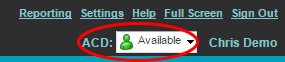
- If you select Unavailable and your company requires you to provide a reason for your unavailability, select an Unavailable Code from the drop-down list.
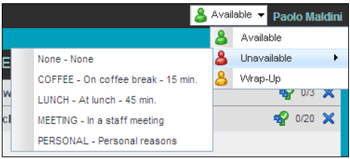
ACD States:
Related Articles
-
Log In to the Call Center Client
- 6565
-
Installing the Java Applet for Receptionist and Call Center
- 3580
-
Action Buttons & Other Controls for the Call Center Client
- 2821
-
Enable or Disable Services in Call Center Client
- 1805
-
Change Your Password from the Call Center Client
- 3590
-
Sign Out of Call Center
- 1818
