- Home
- Knowledge Base
- Mobile Identity
- Mobile Identity Features
This article provides an overview of the features available in the SmartVoice Mobile Identity app.
Directory Search
Mobile Identity allows you to search for contacts in a number of different locations. Depending on the device and its settings, you can search in your company’s SmartVoice Enterprise Directory, your Outlook contacts, or the contacts in your device’s address book.
To perform a search:
- Tap on the Directory tab in the menu bar.
- Start typing in the text box labeled Search (on iPhone) or Search contacts (on Android). Results appear underneath the search box and will be filtered as you type.
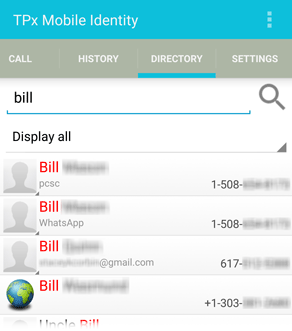
- By default, the app searches through all available directories. To select a specific directory to search, tap the Display dropdown underneath the search box.
Call History
The Mobile Identity app allows you to view your call history for all calls on your business phone number. To do this, Mobile Identity downloads the latest call history stored on your SmartVoice profile. This includes business calls made on your mobile phone (with the Call Through or Call Back services) in addition to your desk phone.
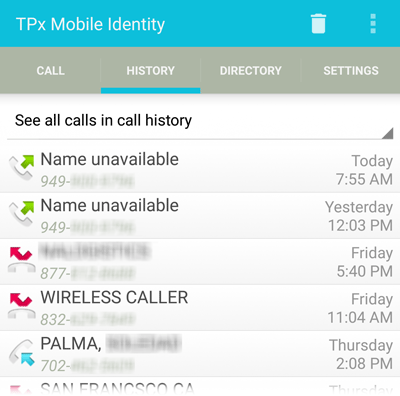
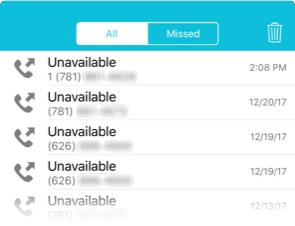
To view your call history, tap the History tab in the menu bar.
Each call record includes the type of call (answered, missed, and placed), time and date, telephone number, and name (if available).
Tap on a record to place a call to that number.
By default, the app displays all calls in your call history. You can filter the list as follows:
- Android: Use the dropdown at the top of the call history list to filter by All, Missed, Received, and Placed calls.
- iPhone: Use the toggle switch at the top of the call history list to filter by All or Missed calls.
Outgoing Call Options
There are three calling options available:
- Call Through allows you to place an outgoing call with a single step.
When using the Call Through dialing option, a special area code 725 number will display on your phone’s dialer and in the Call History, but your SmartVoice service will display the called number and bill according to your SmartVoice dialing plan. - Dial Back is a two-step process: it dials the SmartVoice service, then you receive a call back that you answer before it places the call to the number you dialed. This feature may help you to avoid roaming charges from your cellular carrier.
- System or iPhone dialer will place the call using your standard cell phone dialing plan through your carrier. This option bypasses Mobile Identity and uses your standard cell phone service.
All 911 emergency calls in Mobile Identity are placed through your cellular carrier and bypass the Mobile Identity app.
Incoming Call Management
The BroadWorks Anywhere feature allows you to control whether or not to receive incoming calls on your mobile device. On the Call Control menu of the Settings tab, you can turn this feature on to receive incoming calls, or turn it off to not receive them. This feature does not impact your ability to make outgoing calls using your business identity.
Swap a Call Between Devices
You can move an ongoing call from one device to another by dialing *11 on the device that is not on the call, or use the Call Pull feature in the app to move the call to your smartphone. For example, if you are on a call using Mobile Identity on your smartphone and you want to finish the call on your desk phone, dial *11 on your desk phone.
Feature Management
The Mobile Identity application allows you to configure the following SmartVoice features if they are assigned to your user profile. To access these features, tap the Settings tab in the menu bar.
- Call Forward Always: Forwards all inbound calls.
- Call Forward No Answer: Forwards calls you do not answer.
- Call Forward Busy: Forwards calls when you’re already on another call.
- Call Forward When Unreachable: Forwards calls when your phone is not accessible, such as during a power loss.
- Do Not Disturb: Sends all incoming calls to voicemail.
- Remote Office: Use your home phone, your mobile phone, or even a hotel phone as your business phone.
- Caller ID Blocking: Block your number from being shown when calling other numbers.
- BroadWorks Anywhere: Place and receive calls from any device (such as a cell phone, landline phone, or softphone) with only one phone number.
- Simultaneous Ring: Add phone numbers that ring at the same time as your primary number when you receive a call.
- Sequential Ring: Add phone numbers (in addition to your primary number) that ring in a specified sequence until you answer the call.
