- Home
- Knowledge Base
- Mobile Identity
- Setting Up the Mobile Identity App
To set up Mobile Identity on your smartphone, follow these instructions after installing the app.
Setup for iPhone and Android
- Go to the Settings (in Android) or Call Settings (in iPhone) tab.
- Select Call Control and then BroadWorks Anywhere.
- Select Enable for Callback if you want to use that feature for the roaming option (if required).
- Select + at the top right to add or change your cell phone if you have not already entered it.
- Select On to enable that number.
- Select the Advanced Options you want:
- Call control allows you to use the features and dial codes that are available with your SmartVoice number.
- Diversion inhibitor ensures calls go to Mobile Identity before other SmartVoice features you have enabled (for example, Call Forwarding) are implemented.
- Answer confirmation requires you to touch a digit on your smartphone’s dialpad before the call is connected. Otherwise, the call will be processed according to your call settings.
Additional steps for iPhone:
- Override Configuration disables Call back
- Select On for TPx Mobile Identity
Setup via SmartVoice customer portal
If you have access to the SmartVoice Customer Portal, you can also set up your smartphone there.
- Log into https://portal.sv.telepacific.com/auth/login/.
- After login, select the Calling Features tab if it is not already displayed.
- Scroll to BroadWorks Anywhere and click Add. (Or just click View to see your settings.)
- In Add, enter or change your cell number, enter a description to identify it, and click Save.
- You can also add or change the Advanced Options. (Do not enter an Outbound Alternate Phone Number.Contact TPx Support if required.)
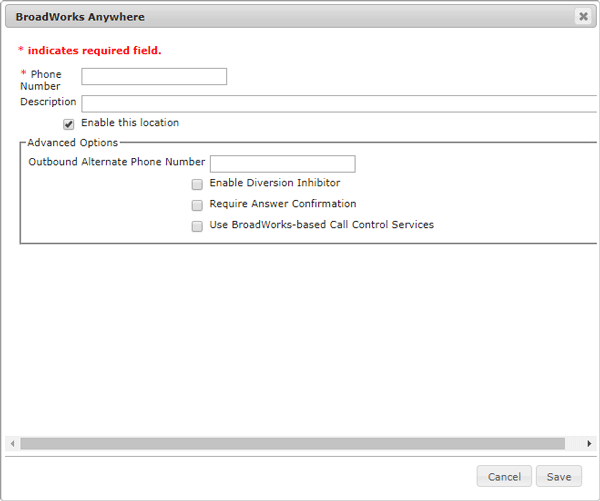
Mobile Device Requirements
Mobile Identity is compatible with any iPhone or Android phone that meets its OS requirements.
Data Connection
A data connection is required for the mobile device. If you turn your cellular data off, you cannot place a call from the Mobile Identity app.
