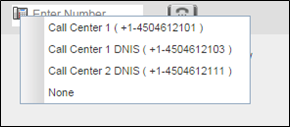- Home
- Knowledge Base
- Manage Calls in Call Center Client
- Make Outbound Calls from the Call Center Client
With the Call Center client you can make calls to an ad hoc number, a contact from any of your contact directories, or a number from Call History. You can also specify the calling line identity to use for your outbound calls.
Dial Ad Hoc Number
In the Dialer, located at the top of the Call Console, enter the phone number and click Dial ![]() . The outbound call appears in the Call Console.
. The outbound call appears in the Call Console.
Redial Number
Call Center saves up to ten most recently dialed numbers, which you can redial in two ways:
- Click the Redial button in the Dialer, and select the number from the list that appears.
- In the Dialer, place the cursor in the text box and start entering a number. A list of recently called numbers that start with the entered digits appears. Select the number to dial and click Dial
 .
.
Dial Contact
You can use any directory in the Contacts pane to dial a contact.
- In the Contacts pane, expand the directory from which you want to dial a contact.
- Click the target contact to expand it and click CALL for that contact. If there is more than one number available for a contact, use the drop-down arrow next to CALL to select from the available numbers for the contact.
- The call appears in the Call Console.
Dial from Search
You use the Search panel in the Contacts pane to search for contacts in your contact directories.
To dial a number from search results, click on a contact to expand it and then click CALL. If there is more than one number available for a contact, use the drop-down arrow next to CALL to select from the available numbers for the contact.
Dial from Call History
You can dial any number that is available in Call History. To do so:
- In the Call Console, click Call History
 . The Call History dialog box appears.
. The Call History dialog box appears. - From the Show drop-down list, select Missed Calls, Received Calls, or Placed Calls.
- Click the call log from which you want to dial and then click the CALL button.
Set Your Outgoing Calling Line Identity
NOTE: This feature is only available in Premium Call Centers.
As a Premium Call Center agent, you can choose a calling line identity (CLID) when you make calls: either your direct number or a number assigned to one of your call centers. This allows you to conduct outbound calling campaigns that present an appropriate CLID to the called party.
To set your outgoing call identity for the next call: click Outbound CLID ![]() in the Dialer and select a number from the drop-down list. The number you select is displayed as your CLID when you make the next call.
in the Dialer and select a number from the drop-down list. The number you select is displayed as your CLID when you make the next call.
Related Articles
-
Hold, Transfer, and Camp Calls in the Call Center Client
- 5480
-
Call Center Supervisor – Manage Calls in Queues
- 2894
-
Use Call Center Client to Answer & Manage Inbound Calls
- 3107
-
Monitor and Barge In on Call Center Agent’s Calls
- 2641
-
Call Center Supervisor – Monitor Call Centers
- 2054
-
Enable Night Service Override or Forced Forwarding
- 1536