- Home
- Knowledge Base
- Configuration
- Manage Phone Numbers Assigned to a Group
Use the Group – Numbers page to list the phone numbers assigned to your group. From this page you can also view which department and/or user a number is assigned to, as well as the numbers that are available for assignment.
View Phone Numbers
- Log in to ucx.telepacific.com with your group admin credentials.
- Click Resources on the left menu.
- On the Resources page, click Numbers.
- Enter the search criteria to find a specific phone number, then click Search. Alternatively, to pull a complete list of all numbers, leave the search criteria fields blank and click Search.
- The phone numbers are displayed.
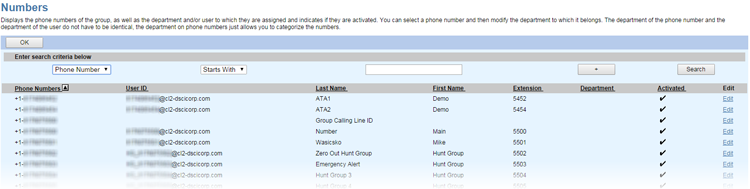
Assign a Number to a Department
Assigning phone numbers to departments offers a way to organize and categorize the numbers available to your group. The department to which a given phone number is assigned does not need to match the department of the user to whom the number is assigned.
Use these steps to assign an unassigned number to a department, or change the department assigned to a number, or unassign a number from a department.
- Follow the steps above to locate the number you want to reassign. Click the Edit link on the row for that number.
- The Assign Numbers Modify page opens.
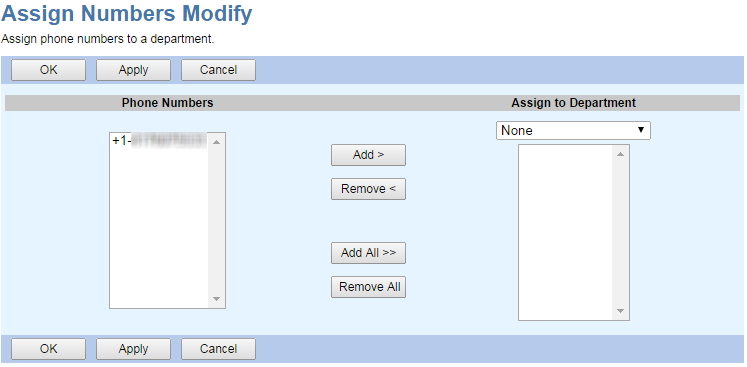
- Click the number in the Phone Numbers column, then click Add >. The number moves to the Assign to Department column.
- Select a department from the dropdown at the top of the Assign to Department list. To unassign the number from a department, select None.
- Click OK or Apply to save changes, or Cancel to exit without saving.
