- Home
- Knowledge Base
- Virtual Fax
- Outgoing Queue in Virtual Fax
The Outgoing Queue displays outbound faxes that are in the process of being transmitted.
Transmission involves several stages. For example, the status of a fax in the outgoing queue might progress from Waiting to Send to Sending to Sent. A fax with the status of Delayed was scheduled in advance by the user, and will remain in the Outgoing Queue until the scheduled time is reached.
Once a fax is sent, it’s removed from the Outgoing Queue and will appear in the Outbound History.
Access Outgoing Queue
Log in to the admin portal at https://fax.tpx.net/faxadmin. Click the Monitor tab.
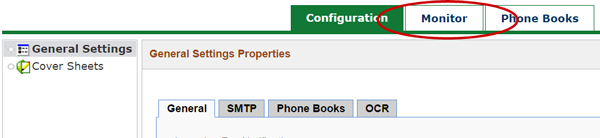
Your initial view upon clicking the Monitor tab will be of the Inbound History. Click Outgoing Queue on the left menu.

The Outgoing Queue is displayed.
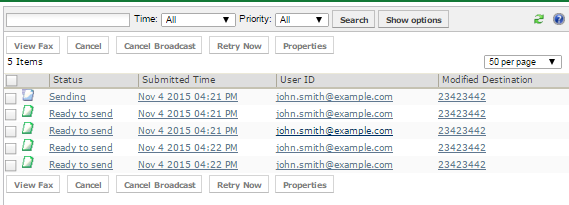
Use the search bar at the top of the list to search, filter, and order the list according to your desired criteria. Note that the columns cannot be changed.
You can take several actions on the individual faxes on this list. Note that all of these actions, except for viewing fax properties, are logged on the Event Log tab of that fax’s Properties.
View Fax Properties
Click on the fax link, OR check the box next to the fax and click Properties. You will see read-only information about the fax, including sender information, recipient information, and any errors.
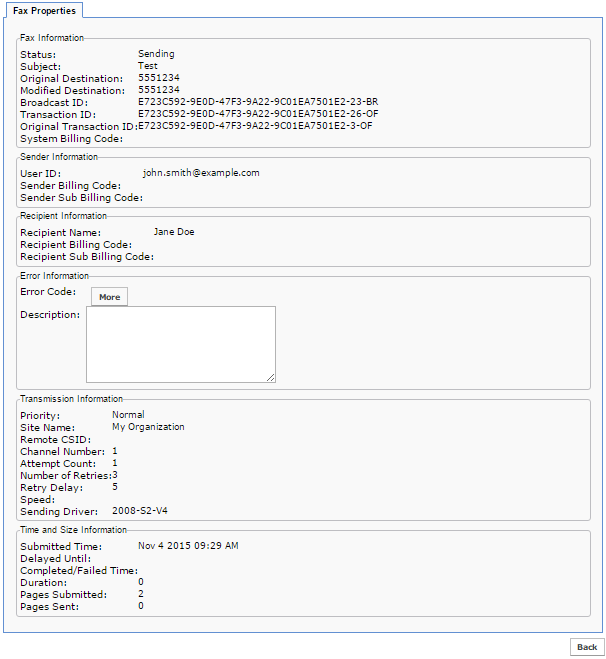
View a Fax
IMPORTANT NOTE: This action is not typical for an administrator, unless it is done for troubleshooting purposes. Please refer to your company’s privacy policies.
Check the box next to a fax, then click View Fax.
NOTE: You may have to save the file before viewing it. The file format may be TIF or PDF.
Cancel an Individual Fax
Check the box next to that fax, then click Cancel.
NOTE: You can only cancel a fax before the transmission is started or completed. All cancelled faxes are stored in the Outbound History.
Cancel a Broadcast Fax
In Virtual Fax, every fax is part of a broadcast, regardless of whether the transmission is destined to one or more recipients. Each fax (recipient) in the broadcast is listed individually in the Outgoing Queue. You can cancel one or several of these faxes with the Cancel button, or cancel the entire broadcast by selecting any faxes that were part of the broadcast using the Cancel Broadcast button.
Force Retry
If a fax is in the Waiting to Retry Sending status, click Retry Now to ignore the delay between retries and put the fax back in the Ready to Send status.
Change the Scheduled Date or Time of a Delayed Fax
Cancel the fax from the Outgoing Queue, then resubmit it from the Outbound History.
