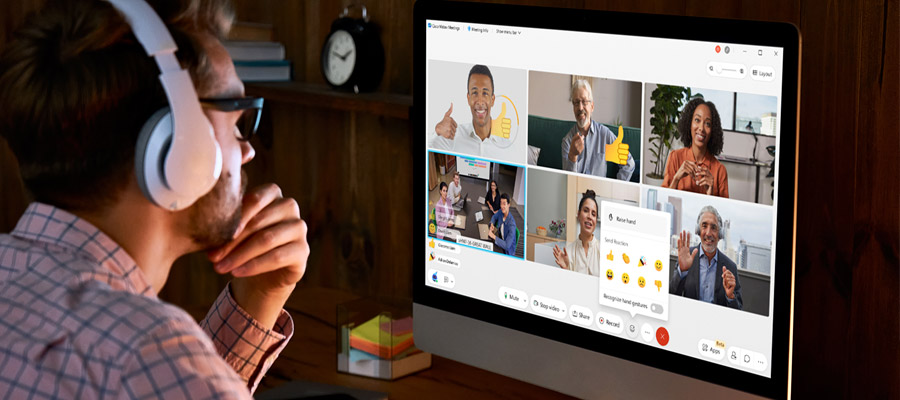
Make a great first impression by personalizing your UCx with Webex meeting experience. UCx with Webex is TPx’s cloud communications solution for video meetings, calling, messaging, file sharing, and more.
You can personalize the user experience to get the most out of features and tools while collaborating with others. Personalization is important because it not only helps create a unique meeting experience, but it also helps enable better productivity. When features are personalized to your individual preferences, you gain better efficiency throughout your day. Here are some ways to personalize your UCx with Webex experience.
Change Your Profile Picture
One of the best ways to personalize your Webex experience is to change your profile picture. This makes you instantly recognizable to other meeting or webinar participants. Your initials are selected as your picture by default. You can choose to keep them or add a customized image. You can change your image within your UCx with Webex profile.
Set a Custom Status
You can create and share a status at any time, so co-workers know whether you are available or busy. You will have the option to select a status from a list or type it in the “What’s your status?” window. Build a customized status list of up to five status options so you can quickly find the ones you use most often. Each status can be up to 75 characters in length and include emojis.
Use Reactions
Use reactions to let people know what you’re thinking during a meeting. For example, a thumbs up lets them know you agree with their idea without talking up precious meeting time by outright saying you agree. You can also change your skin tone for even more customization.
Share a Gif
Share an animated gif with your colleagues to set the mood or express your excitement about a project. You can access a multitude of options right from the Webex app. When writing a message, the gif library is available; simply type a keyword or phrase to locate a specific gif. The animated gif will automatically play when your message is opened. You have the option of deleting the gif after others have viewed it. This helps cut down on distractions in the space when you are working.
Customize Notifications
You can customize your notifications to focus on certain projects and workspaces. UCx with Webex allows you to set notifications for all spaces or just for those you choose. This ensures you don’t miss important meetings and that you’re always up to speed with what’s happening in your spaces. Customizing notifications helps you reduce clutter and focus on direct messages or the most important spaces to you.
Change the Color Theme
Color themes change the appearance of the Webex app. You can customize the theme to make content easier to see whether you prefer light or dark mode. This gives your meetings and webinars a whole new look and creates a unique UCx for Webex experience.
With so many ways to personalize UCx with Webex, users can gain the experience they want from their cloud communications solution. We hope these personalization tips will come in handy. If you want to learn even more about UCx with Webex features, watch this informational video.
