- Home
- Knowledge Base
- Team Telephony
This function is only available to users with the Busy Lamp Field feature pre-configured. Contact TPx for assistance.
The Team Telephony window of the UCx for Desktop client is a visual indicator of the Busy Lamp Field feature. This window shows a predefined list of team members and their call states: Available, Busy, Ringing, and Offline.
Open the Team Telephony Window
There are two ways to open the Team Telephony window:
- Click on
 Settings. Select
Settings. Select  Services in the top drop-down. Under Team Telephony, click the toggle next to Show window.
Services in the top drop-down. Under Team Telephony, click the toggle next to Show window. - Click Window on the menu bar (if needed, click >> in the menu bar to access this option) and select Team Telephony.
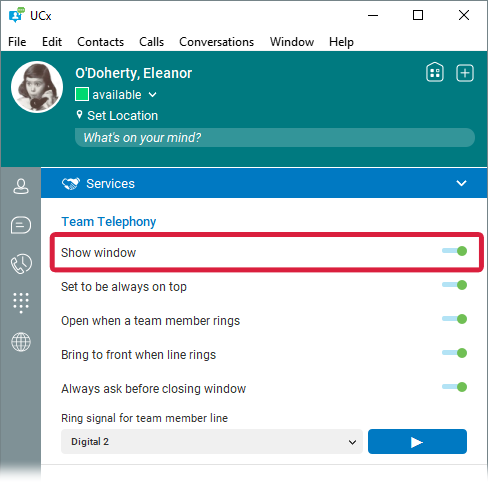
If you close the Team Telephony window and later want it back, repeat the steps above.
Using the Team Telephony Window
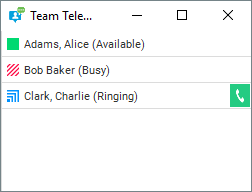
For a ringing call, the only available action is to answer it. To do so, click the ![]() button. This button triggers a directed call pickup action against your monitored contact and the incoming call to that contact.
button. This button triggers a directed call pickup action against your monitored contact and the incoming call to that contact.
To transfer or conference calls with team members, simply drag and drop contacts from the Contacts list to the Team Telephony window (or vice versa).
Right-click on a team member for a list of standard actions such as Chat, Call, Call from phone, Video Call, Join Room, View or Edit Profile.
Manage Preferences
To enable or disable the following settings: click on ![]() Settings, select
Settings, select ![]() Services in the top drop-down, then use the toggle switches in the Team Telephony pane.
Services in the top drop-down, then use the toggle switches in the Team Telephony pane.
- Show the Team Telephony window
- Set the Team Telephony window to be always on top
- Open the Team Telephony window when a team member’s line rings
- Bring the Team Telephony window to front when a team member’s line rings
- Always ask before closing the Team Telephony window
- Play an alert when a team member’s line rings
