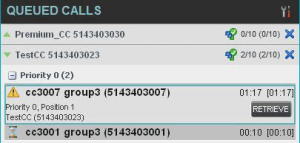- Home
- Knowledge Base
- Manage Calls in Call Center Client
- Call Center Supervisor – Queued Calls Pane
Call Center supervisors can manage queued calls in up to five selected call centers and monitor calls in real time. You use the Queued Calls pane to manage queued calls under your supervision.
The Queued Calls pane displays your monitored call centers and lists the calls queued in each call center.
You can monitor up to five call center queues at a time. You can also monitor one special queue, called the Quick Link Queue, which does not count toward the five-queue limit. The monitoring of a Quick Link Queue is triggered from the Dashboard.
Each call center is displayed in a separate panel. The panel’s header provides the following information and controls:
- Call center name – The name of the call center.
- Call center number – The primary phone number of the call center.
- Service Mode Button
 – This identifies the service mode of the supervised call center. Clicking the button launches the Edit Queued Calls Favorites dialog box and allows you to activate Night Service Override or Forced Forwarding. The call center can be in one if the following service modes:
– This identifies the service mode of the supervised call center. Clicking the button launches the Edit Queued Calls Favorites dialog box and allows you to activate Night Service Override or Forced Forwarding. The call center can be in one if the following service modes:
NOTE: The Night Service or Night Service Override mode appears only if the Night Service policy is triggered. It is triggered either by the Night Service schedule or by a manual override, and if the action to apply to incoming calls is set by an administrator to either Perform busy treatment or Transfer to phone number/SIP-URI. Setting the action to “None” acts as if the Night Service policy was not triggered, and as a result, the Night Service/Night Service Override mode is not displayed.
| Holiday Service | The call center is processing calls according to the Holiday Service schedule and policy. |
NOTE: The Holiday Service mode appears only if the Holiday Service policy is triggered and if the action to apply to incoming calls is set by an administrator to either Perform busy treatment or Transfer to phone number/SIP-URI. Setting the action to “None” acts as if the Holiday Service policy was not triggered, and as a result, the Holiday Service mode is not displayed.
| Forced Forwarding | All calls to this call center are forwarded to a specified destination. | |
| Normal | Call center is in normal mode of operation; none of the above modes is enabled. |
- Message Waiting icon
 – This icon is displayed if there are voice messages left in the call center’s voice mailbox.
– This icon is displayed if there are voice messages left in the call center’s voice mailbox. - Ratio of visible calls to display limit – This is the number of calls in the queue that are currently displayed against the maximum number of calls that can be displayed for a queue.
- Ratio of queued calls to queue length – This is the number of calls in queue against the queue length that is displayed.
When you expand the panel for a call center, the list of calls queued in that call center appears.
By default, calls are listed according to their position in the queue with the oldest call first. They can be grouped by the priority bucket.
The following information is provided for each call:
- Call Status Icon – A graphic representation of the state of the queued call:
- Caller’s Identity – The name (if available) and the phone number of the calling party.
- Call time – The total call time, including the time in the current queue (in parenthesis).
Clicking a call expands the call to show additional data:
- Priority (Premium call centers only) – The priority bucket of the call.
- Position – The position of the call in the queue.
- Destination – The name (if available) and the phone number of the call center (or DNIS, when applicable) that was called.
When the call is expanded, the action buttons for actions that can be performed on the call appear.
Related Articles
-
Make Outbound Calls from the Call Center Client
- 2315
-
Hold, Transfer, and Camp Calls in the Call Center Client
- 5473
-
Call Center Supervisor – Manage Calls in Queues
- 2887
-
Use Call Center Client to Answer & Manage Inbound Calls
- 3099
-
Monitor and Barge In on Call Center Agent’s Calls
- 2636
-
Call Center Supervisor – Monitor Call Centers
- 2048