- Home
- Knowledge Base
- Call Alert Notification Service
- Viewing Notifications
To view notifications log in to the TPx Real-Time Application Portal, then click on the Notifications tab. This shows all call alerts from the current day.
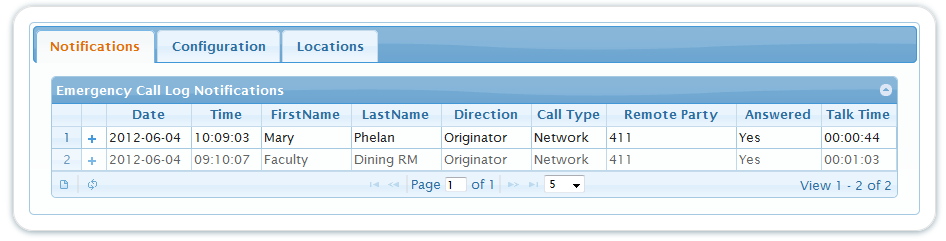
- Date – Date the call was placed
- Time – Time of the call, displayed as U.S. Eastern Time Zone
- First Name – First name of the user who placed the call
- Last Name – Last name of the user who placed the call
- Direction – Direction of the call: Originator or Terminator
- Call Type – Where did the call go or come from: Network or Enterprise
- Remote Party – Digits Dialed or Calling Party Number
- Answered – Identifies if the call was answered
- Talk Time – How long the call elapsed
Clicking on the + next to a row expands it. This displays the following columns:
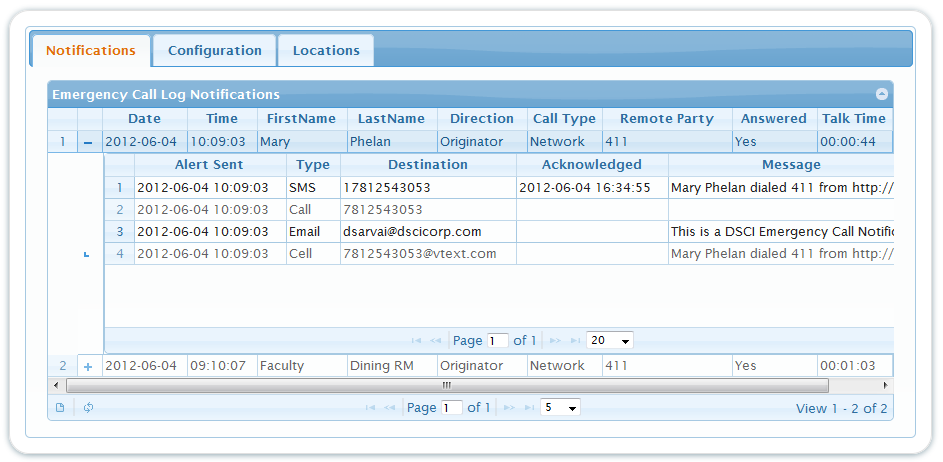
- Alert Sent – Date and time the alert was sent on
- Type – method of the alert: SMS (text), Call, Email, or Cell
- Destination – Number or address the alert was sent to
- Acknowledged – Date and time the alert was acknowledged
- Message – Displays the message that was sent out in the alert
