- Home
- Knowledge Base
- Call Center Workspace
- Call Console in the Call Center Client
You use the Call Console of the Call Center client to view and manage your current calls.
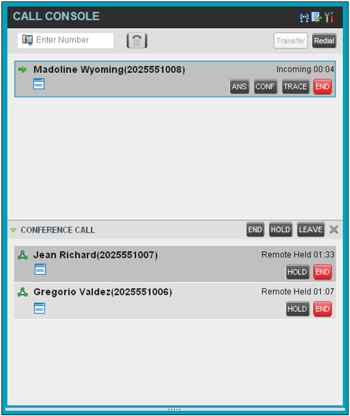
Header Bar
The header bar of the Call Console pane contains various controls that allow you to configure your services and perform call and service-related actions:
Dialer
The Dialer is located directly below the header bar. To place an ad-hoc call, enter the number to dial in the Enter Number box. Action buttons, which change depending on the context, allow you to perform operations on calls.
To configure your outgoing calling line identity (the number you want to use for outgoing calls), click Outbound CLID ![]() .
.
Current Calls
The Call Console displays your current calls, both direct (calls to/from your own phone number) and ACD (calls routed to you from a call center that you are staffing as an agent), and allows you to take actions on them.

The following information is displayed for each call:
| Display | What is this? |
| Call State icon | A visual representation of the current state of the call. |
| Remote CLID | The name of the remote party (if available). Their phone number in parenthesis. |
| Diversion CLID | The name (if available) of the party who diverted (transferred, forwarded) the call before you received the call. Their phone number is in parenthesis. If the call was diverted more than once, the last party who diverted the call is listed first, the second-to-last party is listed second, and so on. |
| Call State name | The display name of the call state the call is currently in (incoming, held, etc.). |
| Call/Hold duration | The duration of the call, starting from the time the call was received. For held calls, this shows how long the call has been on hold. |
The call entry also displays action buttons for the operations that you can currently take on that call.
Conference Calls
If you are involved in a conference call, its details are displayed in a separate area of the Call Console called the Conference Call Panel. When expanded, this panel lists the call legs that make up your current conference; each two-way call is displayed on a separate line.
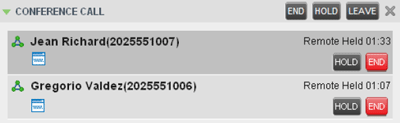
NOTE: You can only be involved in one conference call at a time.
The header bar of the Conference Call Panel contains various controls that allow you to manage the conference: END, LEAVE, HOLD, and ANS (resume a conference you previously placed on hold).
