- Home
- Knowledge Base
- Advanced Features in Call Control Menu
- Executive-Assistant
With the Executive-Assistant page of the UCx Web Portal, you can view the Executives you are assigned to as an assistant. From this page, you can also access the Executive service settings for an executive.
NOTE: An executive can have more than one assistant, and you can be assigned to more than one executive.
- Log in to ucx.telepacific.com.
- Click Call Control on the left-hand menu.
- On the Call Control page, click the Executive-Assistant link in the Advanced column.
- The Executive-Assistant page opens.
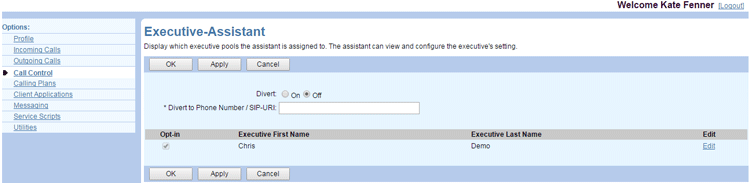
- To divert executive calls, set Divert to On and enter a phone number to sent the call to in the Divert to Phone Number/SIP-URI text box. Otherwise, select Off. Click OK or Apply to save changes, or Cancel to exit without saving.
-
To opt in to an executive pool, check the Opt-in box on the line of the executive. To opt out, uncheck the box.
NOTE: When you opt out of an executive’s pool of assistants, you are not available to take their calls.
- To view or edit the Executive service settings for an executive, click the Edit link in the row of the executive. The Executive page for the selected executive appears.
Related Articles
-
Call Recording
- 0
-
Quick Reference Guide – Anywhere
- 1890
-
Anywhere
- 4256
-
Executive
- 2642
-
Zone Calling Restrictions
- 1701
-
Video Add-On
- 1378
