- Home
- Knowledge Base
- Basic Features in Group Profile Menu
- Manage Groups and Departments
View Group Information
Group administrators can view, but not modify, certain information about the group in the UCx Web Portal.
The Group Profile lists basic information about a group, such as its name and location. To view this, go to the Group – Profile home page and click the Profile link.
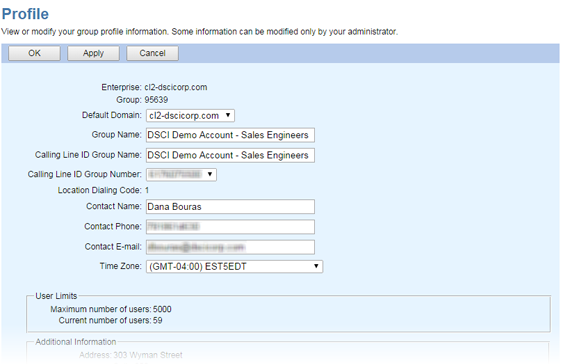
To view a list of all group and department administrators, go to the Group – Profile home page and click the Administrators link.
View Departments
Departments allow you to assign users within a group to a specific department. This allows for easier management and efficient cost analysis as billing can display departmental usage.
To view a list of departments, go to the Group – Profile home page of the UCx Web Portal and click the Departments link.
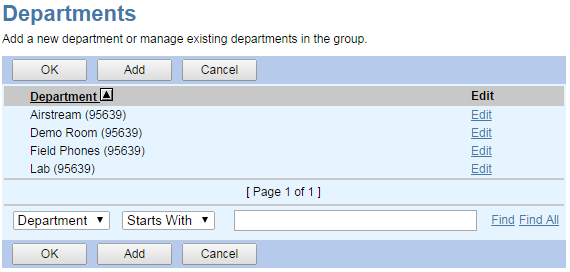
Departments are listed with their parent departments, if any. For example, the listing for a department named Pre-Sales with the parent department Sales appears as follows: Sales \ Pre-Sales.
If your group is part of an enterprise, departments within your group are listed with your group name in parentheses. For example, if your group is named DEF Distributing, the listing for a department named Public Relations appears as follows: Public Relations (DEF Distributing). This distinguishes departments created at your group level from departments created at the enterprise level by your enterprise administrator.
Add a Department
Use the Group – Departments Add page to add a department to a group. After you have added a department, you can assign users to the department.
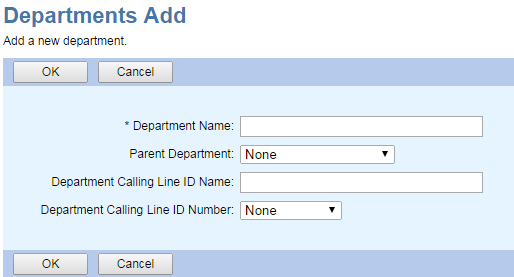
- Log in to the UCx Web Portal at ucx.telepacific.com.
- On the Group – Profile home page, click Departments. The Group – Departments page appears.
- Click Add. The Group – Departments Add page appears.
- Type the name of the department.
- If applicable, use the Parent Department drop-down list box to create the new department under an existing department.
- To save your changes and display the previous page, click OK. To exit without saving, select another page or click Cancel.
To assign a user to a department, open the user’s profile and select the new department in the Department dropdown.
Modify or Delete a Department
- Log in to the UCx Web Portal at ucx.telepacific.com.
- On the Group – Profile home page, click Departments. The Group – Departments page appears.
- Click Edit or any item on the row for the department. The Group – Departments Modify page appears.
- To delete the department, click Delete. The previous page appears.
NOTE: You cannot delete a department that has users or sub-departments assigned to it. Before you delete a department, modify the profiles of all affected users and sub-departments to assign them to a different department (or to no department).
