- Home
- Knowledge Base
- Meet-Me Conferencing
- Moderator
- Modify a Conference
A host user can modify a Meet-Me Conference as follows:
- Log in to the UCx Web Portal at ucx.telepacific.com.
- Click Meet-Me Conferencing on the left menu.
- On the Meet-Me Conferencing page, click Conferences.
- The Meet-Me Conferences page displays all currently scheduled conferences.
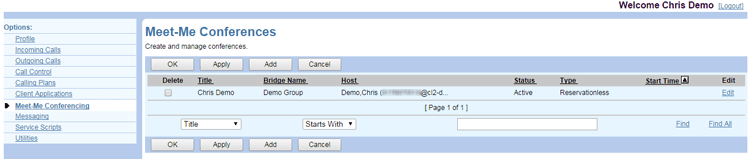
- Locate the conference you want to modify, then click the Edit link for that conference.
- The Meet-Me Conference Modify page opens.
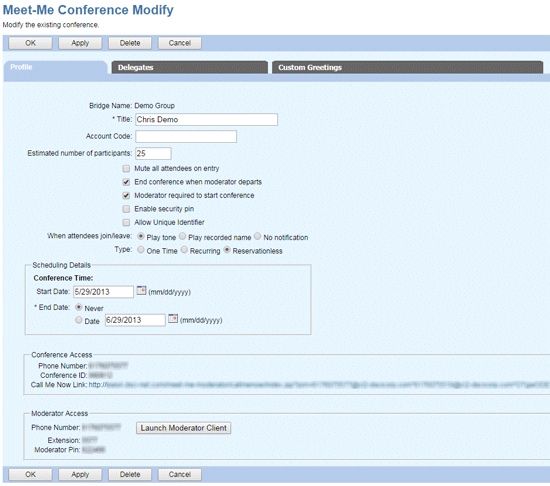
- Modify the information as required. See Create a New Conference for details on the settings available on this page.
NOTE: The following information is read-only: Bridge Name, Conference Access, Moderator Access, and (for one-time and recurring conferences) the time zone in the Scheduling Details section.
NOTE: You can reschedule an expired conference for a future date.
- Click OK or Apply to save changes, or Cancel to exit without saving.
Notes on Modifying Conferences
- If the bridge on which this conference was created is inactive, a message is shown next to the bridge name to indicate that the bridge is inactive at that particular time.
- When a phone number is available for conference access, an extension is shown only in the Moderator Access section and not in the Conference Access section. If no phone number is available, the extension is shown in both sections.
- After creating the conference, if the expiry period is set at the system level and you click OK or Apply with the End Date selected as Never, it generates an error.
- For recurring conferences, the End Date and Recurrence Dates are relative to the Start Date.
