- Home
- Knowledge Base
- Advanced Features in Outgoing Calls Menu
- Personal Phone List
Personal Phone List allows you to store frequently called numbers to be dialed from your CommPilot Call Manager. You can also import multiple numbers for this list quickly by loading them from a CSV file.
Open the Personal Phone List
- Log in to ucx.telepacific.com.
- Click Outgoing Calls on the left-hand menu.
- On the Outgoing Calls page, click the Personal Phone List link in the Advanced column.
- The Personal Phone List page opens and displays any existing contacts in your Personal Phone List.
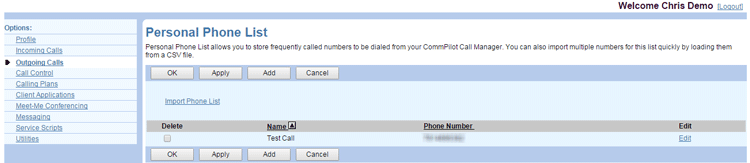
Manage Contacts
To add a new contact, click Add. Enter the name and phone number, then click OK.
To modify a contact, click the Edit link beside the name or number you want to change.
To delete a contact, check the Delete check box next to the contact to delete, then click OK or Apply.
WARNING: The delete operation cannot be undone.
Import a List
To import names and phone numbers from a file, click the Import Phone List link. Click Choose File, then browse on your computer to locate the file. Click OK or Apply to save changes.
Imported files must be in .CSV format with two column headers: Name and Number. Below is a sample of the format required for the import file:
"Name","Number" "Jane B Doe","301-555-1231" "Jane M Doe","301-555-1232" "Jane W Doe","301-555-1233" "John B Doe","301-555-1234" "John D Doe","301-555-1235" "John Y Doe","301-555-1236"
Related Articles
-
Preferred Carrier User
- 1532
-
Group Paging
- 1741
-
Two-Stage Dialing
- 1758
