- Home
- Knowledge Base
- Advanced Features in Services Menu
- Flexible Seating Host
Flexible Seating Host allows guests to associate with a host device and use it as if it were their own.
When a user with the Flexible Seating Guest service creates an association with a host, the host device is provisioned with the guest’s device profile. If the association limit is not enforced, the guest is allowed to associate with the host indefinitely.
View the Flexible Seating Hosts in a Group
- Log in to ucx.telepacific.com with your group admin credentials.
- Click Services on the left menu.
- On the Services page, click Flexible Seating Host in the Advanced column.
- The Flexible Seating Host page opens.
- To locate a specific host, enter search criteria in the search fields and click Search. To view all hosts, leave the search fields blank and click Search.
- The name of each Flexible Seating Host is shown along with the assigned telephone number, extension, and department name.
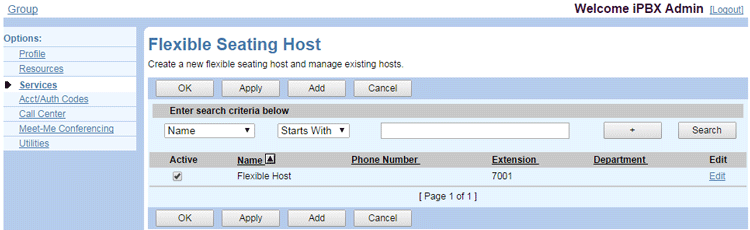
Activate or Deactivate a Flexible Seating Host
- On the Flexible Seating Host page, locate the host you want to modify.
- Check or uncheck the Active box for that host.
- Click OK or Apply to save changes, or Cancel to exit without saving.
Add a Flexible Seating Host
- On the Flexible Seating Host page, click Add.
- The Flexible Seating Host Add page opens.
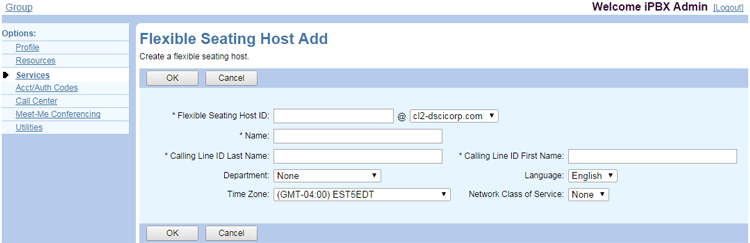
- Enter an ID in the Flexible Seating Host ID text box, and select a domain from the drop-down list.
- In the Name text box, enter a name for the Flexible Seating Host.
- Provide a display name in the Calling Line ID First Name and Calling Line ID Last Name text boxes.
- Select a Department, Language, Time Zone, and Network Class of Service from the dropdowns.
- Click OK to save changes, or Cancel to exit without saving.
Modify a Flexible Seating Host
- On the Flexible Seating Host page, locate the host you want to modify.
- Click the Edit link for that host. The host’s Profile page opens.
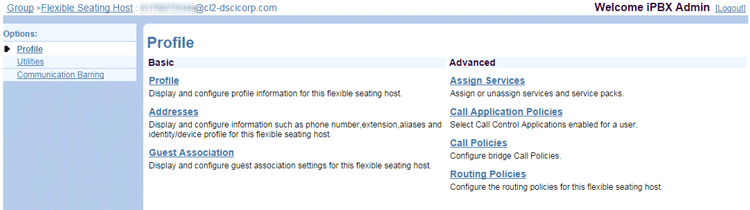
- Click the Profile link. The Flexible Seating Host Profile page opens.
- When finished making changes, click OK or Apply to save changes, or Cancel to exit without saving.
Delete a Flexible Seating Host
- On the Flexible Seating Host page, locate the host you want to modify.
- Click the Edit link for that host. The host’s Profile page opens.
- Click the Profile link. The Flexible Seating Host Profile page opens.
- Click Delete. The previous page appears.
