- Home
- Knowledge Base
- Manage and Monitor Contacts
- Manage Chats in the Receptionist and Call Center Clients
If you have the instant messaging and presence (IM&P) service assigned, you can use the Receptionist or Call Center client to chat with other IM&P users and see their presence state when you are online. The instructions are the same for both clients.
Send a Chat Subscription Request to a Contact
- Click the IM&P presence icon of an unsubscribed contact
 in any directory that displays the presence state of contacts.
in any directory that displays the presence state of contacts. - In the dialog box that appears, click Yes.
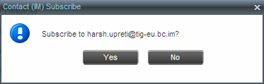
- A subscription request is sent to the contact, and the contact is added to the Instant Message directory. The contact’s presence state is set to Pending Subscription
 until they accept your subscription request.
until they accept your subscription request. - To resend a subscription request at any time, click the contact’s presence icon again and click Resend in the dialog box that appears.
Accept or Reject a Subscription Request from a Contact
When you receive a subscription request from another user, a dialog box appears allowing you to accept or deny the request.
To accept the request, click Yes. If the contact is not yet in your Instant Message directory, a request is sent to add the user to the directory.
To reject the request, click No.
You can also close the dialog box and ignore the request. If you ignore the request, the dialog box will reappear the next time you go online.
Add a Contact to the Instant Message Directory
- In the Instant Message panel, click Edit
 . The Edit Instant Message Contacts dialog box appears.
. The Edit Instant Message Contacts dialog box appears. - Click Add. A new line is added below the existing entries.
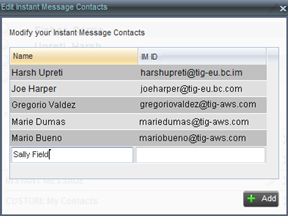
- In the Name text box, enter the display name of the contact to add.
- In the IM ID text box, enter the IM&P ID of the contact.
- To save your changes, click anywhere in the dialog box outside the entry.
- A subscription request is sent to the contact, and the contact is added to the Instant Message directory. The contact’s presence state is set to Pending Subscription
 until they accept your subscription request.
until they accept your subscription request.
Edit a Contact’s Name in the Instant Message Directory
- In the Instant Message panel, click Edit
 . The Edit Instant Message Contacts dialog box appears.
. The Edit Instant Message Contacts dialog box appears. - Double-click the contact and enter the new name in the Name text box.
- To save your changes, click anywhere in the dialog box outside the entry.
Monitor IM&P Contacts
To view the presence state of an IM&P contact, you must first subscribe to the contact. Otherwise, Receptionist displays the contact’s state as Unsubscribed. When you send a subscription request to a contact and are waiting for a reply, Receptionist displays the contact’s state as Pending Subscription.
The following panels display the IM&P state of contacts: Instant Message, Agent, Supervisor, Enterprise/Group, Custom, Search, and Directories.
NOTE: The Instant Message panel does not include IM&P contacts in the Unsubscribed state.
Unsubscribe from a Contact
When you unsubscribe from a contact, that contact is removed from the Instant Message directory and their presence status changes to Unsubscribed in other directories.
- Click the presence icon of the contact.
- In the dialog box that appears, click Yes.
