- Home
- Knowledge Base
- Advanced Features in Incoming Calls Menu
- Simultaneous Ring
Simultaneous Ring allows you to specify a set of phone numbers to ring in addition to your primary phone when you receive a call. This feature is helpful for those times when you are not at your desk and want to receive inbound calls at an another number such as your mobile phone. You can turn off simultaneous ringing when you are at your desk.
NOTE: If one of your Simultaneous Ring numbers has voice mail that picks up before your office voice messaging picks up, your voice mails could be on that other messaging system!
To configure Simultaneous Ring:
- Log in to ucx.telepacific.com.
- Click Incoming Calls on the left-hand menu.
- On the Incoming Calls page, click the Simultaneous Ring Personal link in the Advanced column.
- The Simultaneous Ring Personal page opens.
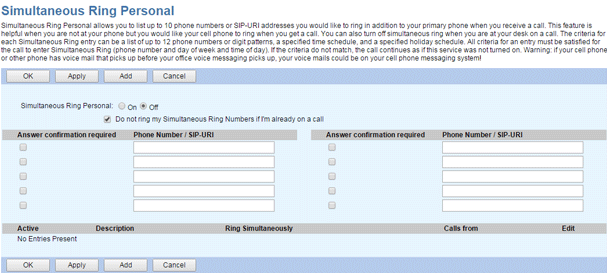
- Click On to enable this service.
- If desired, check Do not ring my Simultaneous Ring Numbers if I’m already on a call.
- Configure your Simultaneous Ring list. Enter up to 10 numbers in the Phone Number boxes. If desired, check Answer confirmation required to prompt the answering party to enter a confirmation digit to complete the call.
- Click OK or Apply to save changes.
- (Optional) To specify a time or holiday schedule for Simultaneous Ring, and/or to limit Simultaneous Ring to specific callers’ phone numbers only, click Add to add a simultaneous ring entry. Simultaneous ring entries appear at the bottom of the Simultaneous Ring page; check the Active box to activate or deactivate an entry.
Related Articles
-
Selective Call Acceptance
- 2758
-
Selective Call Rejection
- 7026
-
Priority Alert
- 2881
-
Pre-Alerting Announcement
- 2181
-
Custom Ringback
- 2357
-
Call Forwarding Selective
- 5795
