- Home
- Knowledge Base
- Basic Features in Messaging Menu
- Voice Portal
The Voice Portal page of the UCx Web Portal allows you to set a personalized name (upload a WAV file to use as your name for Auto Attendant and Voice Messaging) and set the voice portal auto-login option. When a call is connected to your extension by the Auto Attendant or to Voice Messaging, your name is announced to the caller. You can also record or delete your personalized name with your phone through the voice portal.
- Log in to the UCx Web Portal at ucx.telepacific.com.
- Click Messaging on the left-hand menu.
- On the Messaging page, click the Voice Portal link in the Basic column.
- The Voice Portal page opens.
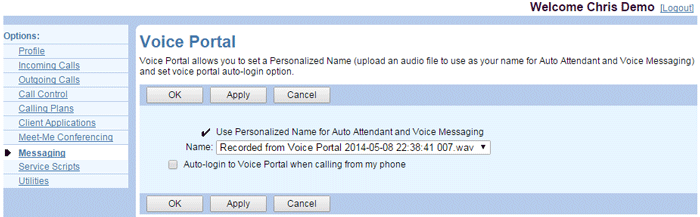
- Check the Use Personalized Name for Auto Attendant and Voice Messaging box to use a personalized name recording with Auto Attendant and Voice Messaging.
NOTE: Depending on the settings configured by your administrator for the Voice Portal, this check box may not be editable.
- If the use of a personalized name is enabled, select the announcement containing your recorded name from the drop-down list.
NOTE: The drop-down list includes the announcements in the Announcement Repository. You must add an announcement to the repository before you can use it here.
- Check Auto-login to Voice Portal when calling from my phone to enable the auto-login option. When this is enabled, the system recognizes you and does not ask you for a password.
- Click OK or Apply to save changes, or Cancel to exit without saving.
