- Home
- Knowledge Base
- Schedules
- View and Create Schedules
Schedules allow you to program your company’s standard business hours in to the system. After-hours and on holidays, services that normally play daily greetings and dialing menus (such as Auto Attendants or Call Forwarding) will switch over to alternate greetings and dialing menus.
View Your Schedules
- Log in to the UCx Web Portal at ucx.telepacific.com.
- On the Profile home page, click Schedules.
- The Schedules page opens and displays your existing schedules, if any.
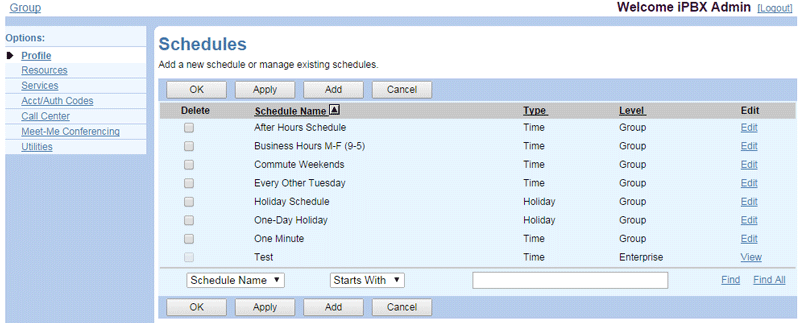
Create a New Schedule
- On the Schedules page, click Add. The Schedule Add page is displayed.
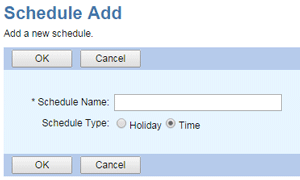
- Enter a Schedule Name (such as “Holidays” or “After Hours”), select the Schedule Type (Holiday or Time), and click OK. Your changes are saved, and you are returned to the Schedules page.
- To continue configuring this new schedule, locate it on the Schedules page and click Edit. Then, follow the instructions to Modify a Schedule.
Related Articles
-
Modify a Schedule
- 3028
