- Home
- Knowledge Base
- Messaging Menu
- Fax Messaging
Fax Messaging allows you to receive faxes over a dedicated phone number, and manage them similarly to the way that you manage voice messages.
When a user is assigned the Fax Messaging service, the administrator assigns a second phone number for you to use specifically for the fax service. This number cannot be the same as the one used for voice calls.
Receive Faxes by Email
Follow these steps to configure Fax Messaging to send fax messages by email as an attached TIFF file. In addition to the email notification, your phone’s message waiting indicator will light when you receive a new fax message.
- Log in to the UCx Web Portal at https://ucx.telepacific.com/Login/ with the account for the phone number used for fax messaging.
- Click Messaging under the main menu options. The Messaging page opens.
- On the Messaging page, click Voice Management under the Basic column.
- Click the check box E-mail a carbon copy of the message to and enter the e-mail address for fax delivery.
- Click OK or Apply to save changes, or Cancel to exit without saving.
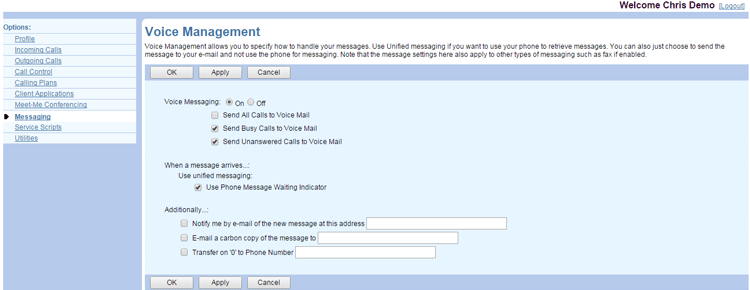
NOTE: Because the system handles both voice and fax messages in the same way, by configuring your account to receive fax messages by e-mail, you will also receive voice messages by e-mail.
Managing Faxes through the Voice Portal
You can retrieve faxes in your mailbox with the Voice Portal just like voice messages. The message envelope includes an indication that the message is a fax.
After the message envelope plays, the following options are available:
- Save the fax and skip to the next message by pressing #.
- Go to the previous message by pressing 4.
- Repeat envelope by pressing 5.
- Go to the next message by pressing 6.
- Erase the fax by pressing 7.
- Print the fax by pressing 8.
- Return to the previous menu by pressing *.
Printing a Fax
To print a fax, use one of these methods:
- If viewing the fax document as an e-mail attachment (through a software application that supports printing), use the application’s “print” function to send to a regular printer.
- If accessing a fax message through the Voice Portal, you can “print” a fax by forwarding it to a working fax machine. Press 8 to “print the fax,” then enter the phone number of the fax machine followed by the # sign.
If your voice messaging profile is configured for message notification, a confirmation e-mail will indicate whether or not the outgoing fax was successfully sent.
NOTE: Faxes must be regularly cleared from the voice mail box to ensure size limits for the box are not exceeded. If a box is over the limit, it will not be able to receive voice or fax messages.
