- Home
- Knowledge Base
- Incoming Calls Menu
- Create Georouting Rules with Call Forwarding Selective
Geographic routing, or georouting, forwards incoming calls to their destinations based on their originating location. For example, you might want to have calls from California go to your sales rep Jack in Los Angeles, and have calls from any of the six New England states go to your sales rep Jill in Boston.
You can set up georouting for your UCx service with the Call Forwarding Selective feature. For each routing rule you want to create, you’ll add at least one Call Forwarding Selective profile.
Each Call Forwarding Selective profile supports 12 numbers. That means if your georouting rule has more than 12 criteria to it, you’ll need to create multiple profiles to cover it. For example, the state of California has 35 area codes as of this writing, so a georouting rule for the entire state would require three Call Forwarding Selective profiles.
Here’s the setup process:
- Log in to ucx.telepacific.com.
- Click Incoming Calls on the left-hand menu.
- On the Incoming Calls page, click the Call Forwarding Selective link in the Advanced column.
- The Call Forwarding Selective page opens.
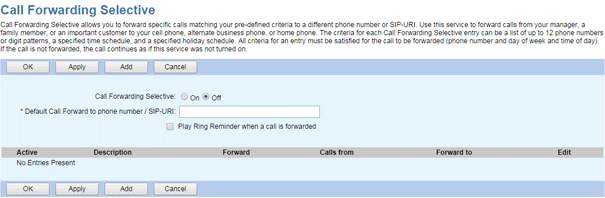
- Click On next to Call Forwarding Selective to enable the feature.
- Enter a default phone number to forward calls to. This is a required field and must be completed before moving on to the next step.
- If forwarding to an internal number (including a hunt group or auto attendant), enter the extension only.
- If forwarding outside the group, enter the full 10-digit telephone number. A ‘1’ before the number is not required.
- Click Add to create a Call Forwarding Selective profile.
- Enter a description for your reference. This is a required field.
- For Forward to, select Use Default to forward calls to the number you specified in step 6, or select Forward to another phone number and enter the new number for this rule (see the notes 6.1 and 6.2 above for details).
- In the Calls From box, select Following phone numbers and enter the numbers for your routing criteria in the Specific phone numbers boxes. Use * as a wildcard character. For example, enter 781* to forward all calls from the 781 area code, or enter 781861* to forward all calls from Lexington, Massachusetts.
- Helpful Hint: You can get a list of area codes here.
- Click OK to save the profile entry.
- You are returned to the Call Forwarding Selective page, and your new profile entry appears on the list with the Active box checked. To deactivate this profile in the future, uncheck the box.
- Repeat steps 7 through 11 to build multiple profiles if needed.
