- Home
- Knowledge Base
- Advanced Features in Incoming Calls Menu
- Call Forwarding Selective
Call Forwarding Selective allows you allows you to forward calls from specified phone numbers to another number of your choice (such as your mobile phone, administrative assistant, or home phone).
Enable or Disable Call Forwarding Selective
- Log in to ucx.telepacific.com.
- Click Incoming Calls on the left-hand menu.
- On the Incoming Calls page, click the Call Forwarding Selective link in the Advanced column.
- The Call Forwarding Selective page opens.
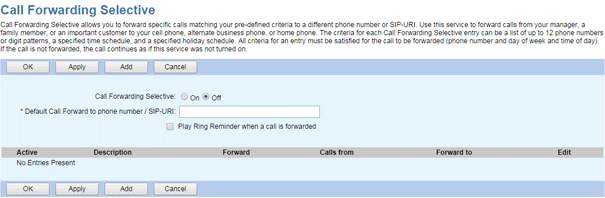
- Click On to enable this feature, or Off to disable the feature. When set to On, calls will be sent to the number you have designated in the Calls Forward to field.
- Enter a phone number to which your calls will be forwarded. If forwarding to an internal number (such as another phone, hunt group, or auto attendant), enter the extension only. If forwarding outside the group, enter the 10-digit telephone number (a ‘1’ before the number is not required).
- (Optional) If desired, check Play Ring Reminder when a call is forwarded. When this option is enabled, your phone will ring briefly (about half a second) for each inbound call.
- Click OK or Apply.
Create Call Forwarding Selective Entries
Create a Call Forwarding Selective entry to forward up to 12 numbers to one forwarding number. If you want to forward more than 12 numbers, create multiple Call Forwarding Selective entries.
- On the Call Forwarding Selective page, click the Add button. The Call Forwarding Selective Add page opens.
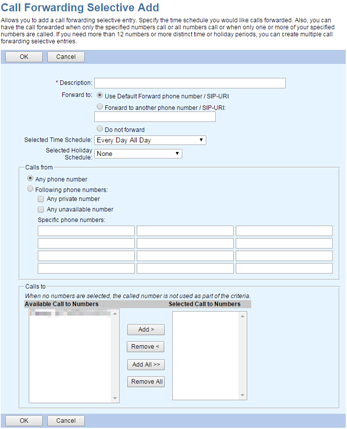
- In the Description field, enter a name for the Call Forwarding Selective entry.
- Use the Forward to field to specify the forwarding number for incoming calls that match the criteria set on this page. Select Do not forward if you do not want to forward the calls.
- Use the Selected Time Schedule dropdown to specify the time period during which the numbers in this entry will be forwarded.
- Use the Selected Holiday Schedule dropdown to specify the holiday schedule during which the numbers in this entry will be forwarded.
NOTE: Click here for more information on time and holiday schedules. If you haven’t set up any schedules yet, your only choices on the Call Forwarding Selective Add page will be:
- Selected Time Schedule: “Every Day All Day” and any group- or enterprise-level time schedules
- Selected Holiday Schedule: “None” and any group- or enterprise-level holiday schedules
- Use the Calls from box to specify which calls will be forwarded to your forwarding number:
- Select Any phone number to forward all calls you receive.
- To forward calls from specific phone numbers, select Following phone numbers and enter the numbers in the Specific phone numbers boxes.
NOTE: You can use wild cards. Use ? to replace a single digit anywhere in the digit string, or * at the end of a group of digits. (Examples: 45055512?4, 450555??34, 4505?5*)
- Check Any private number to forward all calls from private numbers.
- Check Any unavailable number to forward all calls from unavailable numbers.
- Use the Calls To box to apply Call Forwarding Selective to specific numbers. Select the numbers by moving them to the Selected Call To Numbers In the Available Call To Numbers column, select the number(s) and click Add, or click Add All to select all numbers. To remove numbers from the Selected Call To Numbers column, select the numbers to remove and click Remove, or click Remove All to remove all numbers.
NOTE: If no numbers are selected, this field is ignored.
- Click OK to save changes.
Related Articles
-
Selective Call Acceptance
- 2769
-
Selective Call Rejection
- 7041
-
Priority Alert
- 2891
-
Pre-Alerting Announcement
- 2187
-
Custom Ringback
- 2371
-
External Custom Ringback
- 1426
