- Home
- Knowledge Base
- Advanced Features in Call Control Menu
- Push to Talk
Push to Talk (Intercom) allows people to call each other and have the call answered automatically. You can control which users are allowed to call you in this way.
Start a Push to Talk Call
On your phone, dial * and the feature access code that has been assigned for this service, followed by the number you wish to call.
Configure Push to Talk Settings
- Log in to ucx.telepacific.com.
- Click Call Control on the left-hand menu.
- On the Call Control page, click the Push to Talk link in the Advanced column.
- The Push to Talk page opens.
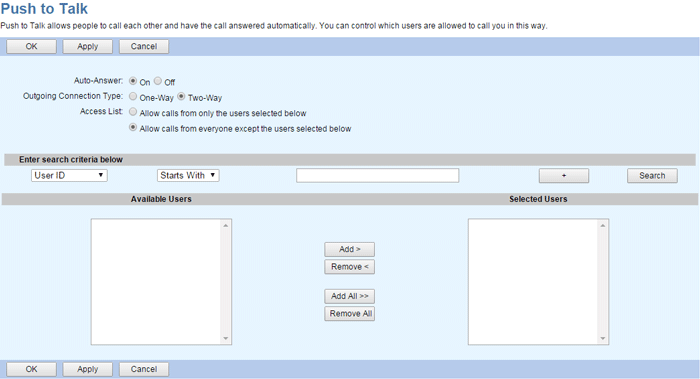
- Set Auto-Answer to On to automatically answer Push To Talk calls, or set to Off to disable automatic answering.
- Select the Outgoing Connection Type. One-way allows only the originator of the call to speak. Two-way allows both the call originator and the receiving party to speak.
- Set your Access List option. Check Allow calls only from the users selected below to accept Push To Talk calls only from the Selected Users. Check Allow calls from everyone except the users selected below to accept Push To Talk calls from everyone except the Selected Users.
- To select users, click the Search button to populate the list of Available Users; you may also enter search criteria to filter the list. Select the desired users on the Available Users column and click Add, or click Add All to add all available users. Likewise, use the Remove and Remove All buttons to remove users from the Selected Users list.
- Click OK or Apply to save your changes, or Cancel to exit without saving.
Related Articles
-
Call Recording
- 0
-
Quick Reference Guide – Anywhere
- 2039
-
Anywhere
- 4407
-
Executive
- 2787
-
Executive-Assistant
- 2001
-
Zone Calling Restrictions
- 1826
