- Home
- Knowledge Base
- Virtual Fax
- How to Send a Fax from the Web Portal
This article describes how to send a fax using the Virtual Fax service.
Step 1: Log In
Log in to the portal at https://fax.tpx.net/fax/. Click Compose Fax in the upper left corner.
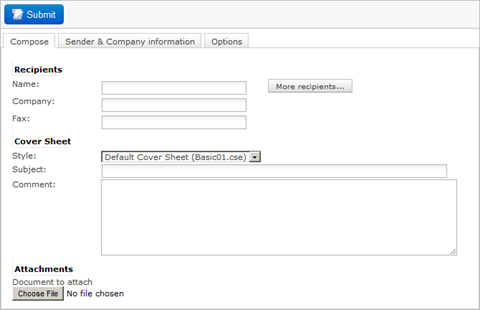
Step 2: Add Recipients
Enter the Name, Company, and Fax number of the recipient.

To send the fax to multiple recipients:
- Click More recipients… A Recipients List appears.

- Enter a recipient’s details in the fields to the left of the Recipients List.
- Click Add after entering the recipient’s details. The recipient is added to the Recipients List.
- Repeat steps b and c for each recipient you want to add.
- To edit a recipient, click on the name in the Recipients List and click Edit. The recipient’s information moves to the fields on the left. Edit the fields and click Add again.
- To remove a recipient, click on the name in the Recipients List and click Remove.
Step 3: Add a Cover Sheet
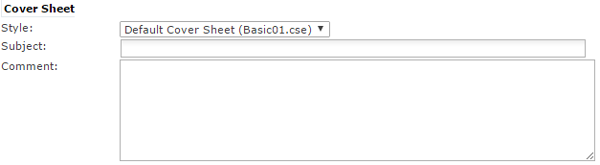
Select a Style for the cover sheet. If you don’t want to include a cover sheet, select None on the dropdown.
Enter the Subject of the cover sheet.
Enter a Comment, which is the main text message shown on the cover sheet.
Step 4: Add Attachments
Click Choose File to select a document to attach to the fax. To attach multiple documents:
- Click More attachments… An Uploaded Attachments list appears.
- Click Choose File to select a document.
- Click Add. The document is added to the Uploaded Attachments list.
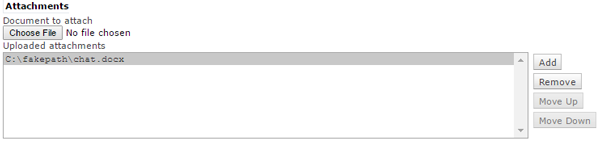
- Repeat steps b and c for each document you want to add.
- If desired, use the Move Up and Move Down buttons to reorder the attachments.
- To delete an attachment from the list, click on the attachment then click Remove.
Optional Steps
Click the Sender & Company Information tab to modify your personal information.
Click the Options tab to view or modify advanced settings such as image resolution and number of retries.
Send!
Click Submit to send the fax.
