- Home
- Knowledge Base
- Virtual Fax
- View All Inbound Fax History in Virtual Fax
The Inbound History menu of the Virtual Fax admin portal displays a list of all faxes received by all users.
NOTE: Virtual Fax stores all faxes and their records for 30 days. To keep a fax for more than 30 days, your users will need to download or print the image file for that fax.
Log in to the admin portal at https://fax.tpx.net/faxadmin. Click the Monitor tab.
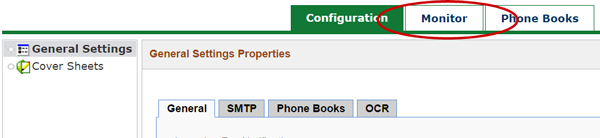
Your initial view upon clicking the Monitor tab will be of the Inbound History.
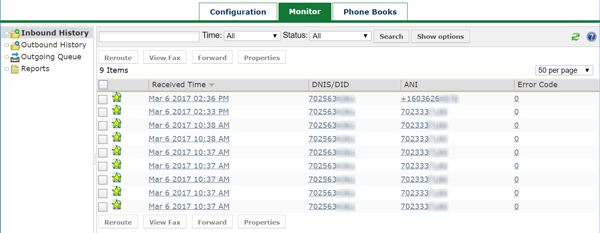
Use the search bar at the top of the list to search, filter, and order the list according to your desired criteria. Note that the columns cannot be changed.
You can take several actions on the individual faxes on this list. Note that all of these actions, except for viewing fax properties, are logged on the Event Log tab of that fax’s Properties.
View Fax Properties
Click on the fax link, OR check the box next to the fax and click Properties. You will see read-only information about the fax, including transmission, time, size, and any errors.
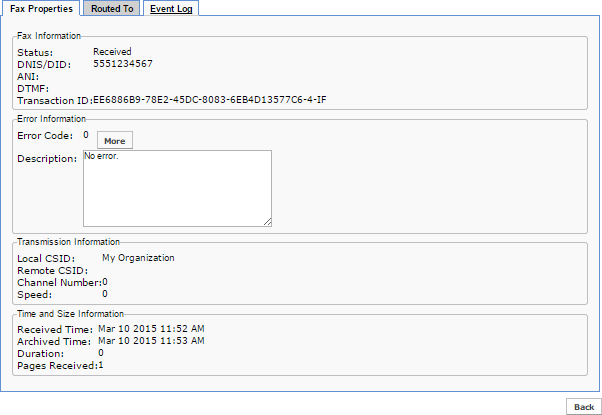
View a Fax
IMPORTANT NOTE: This action is not typical for an administrator, unless it is done for troubleshooting purposes. Please refer to your company’s privacy policies.
Check the box next to a fax, then click View Fax.
NOTE: You may have to save the file before viewing it. The file format may be TIF or PDF.
Reroute a Fax
Rerouting a fax causes the system to resend a fax to the associated email address. Rerouting is useful in order to apply routing table changes to faxes that have already been routed and/or where the email address may have changed.
To reroute a fax: check the box next to that fax, then click Reroute.
Forward a Fax
Forwarding allows you to manually forward selected faxes to one or more destinations.
To forward a fax: check the box next to that fax, then click Forward.
