- Home
- Knowledge Base
- Basic Features in Client Applications Menu
- CommPilot Call Manager
The CommPilot Call Manager is a web-based tool which allows you to initiate, manipulate, and receive calls, as well as access your user directories (including Microsoft Outlook).
Launch the Call Manager
- Log in to the UCx Web Portal at ucx.telepacific.com.
- In the Launch… dropdown in the upper right corner, select Call Manager.
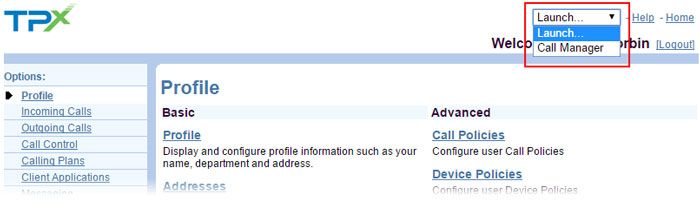
- The Call Manager opens in a new window.
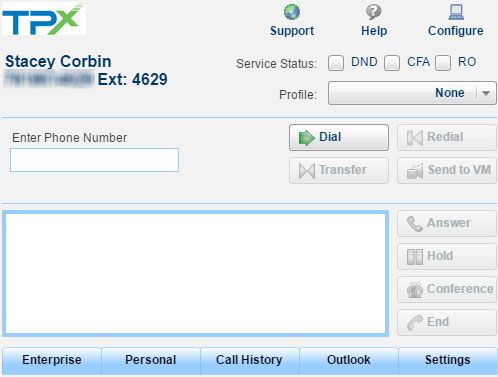
For detailed instructions on how to use the Call Manager, click the Help button in the Call Manager window.
NOTES:
- Your browser may block the new Call Manager window as a pop-up. If this happens, disable the browser’s pop-up blocking or configure it to “always show pop-ups from” the TPx site.
- The Call Manager uses Microsoft ActiveX components to access your directories, so be sure to accept the downloads when prompted so that the CommPilot Call Manager functions correctly.
- The Call Manager may log out if you lose network connectivity or if your computer hibernates.
Set the Call Manager to Auto-Launch on Login
- Log in to the UCx Web Portal at ucx.telepacific.com.
- Click Client Applications on the left-hand menu.
- On the Client Applications page, click the CommPilot Call Manager link in the Basic column.
- The CommPilot Call Manager page opens.
- Check the Launch CommPilot Call Manager on Login box.
- Click OK or Apply to save changes, or Cancel to exit without saving.
