- Home
- Knowledge Base
- Basic Features in Services Menu
- Configure Group Exchange Integration Settings
Use the Group – Exchange Integration page to configure integration with an Exchange server.
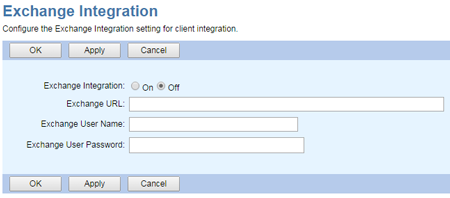
- Log in to ucx.telepacific.com with your group admin credentials.
- Click Services on the left menu.
- On the Services page, click Exchange Integration in the Basic column. The Group – Exchange Integration page opens.
- To enable Exchange Integration, check On. To disable it, check Off.
- In the Exchange URL text box, type the URL of the Microsoft Exchange server to use.
- In the Exchange User Name and Exchange User Password text boxes, provide the user name and password to use for accessing the Exchange server.
- Click OK or Apply to save your changes, or Cancel to exit without saving.
NOTE: Exchange User Password is not displayed even if it is configured. Changing Exchange User Name always requires changing the password at the same time. Similarly, the user name and password have to be cleared at the same time.
Related Articles
-
[Video] Hunt Groups
- 3407
-
[Video] Call Pickup Groups
- 2729
-
[Video] Call Park
- 2938
-
[Video] Music on Hold
- 3083
-
Music/Video on Hold
- 4124
-
View Voice Messaging Configuration
- 1969
