- Home
- Knowledge Base
- Getting Started with Call Center Client
- Enable or Disable Services in Call Center Client
You can enable or disable Call Waiting, Call Forwarding Always, and Do Not Disturb directly from the Call Center client, provided that your administrator has assigned these services to you.
Enable or Disable Call Waiting
Click Call Waiting ![]() . The button changes to
. The button changes to ![]() to indicate that the service is enabled. To disable it, click the button again.
to indicate that the service is enabled. To disable it, click the button again.
Enable or Disable Do Not Disturb or Call Forwarding Always
- Click the Settings link at the top right corner of the main window. The Settings page opens.
- Click the Services tab.
- On the Services page that appears, select the service you want to enable or disable. Then, check or uncheck the Active box.
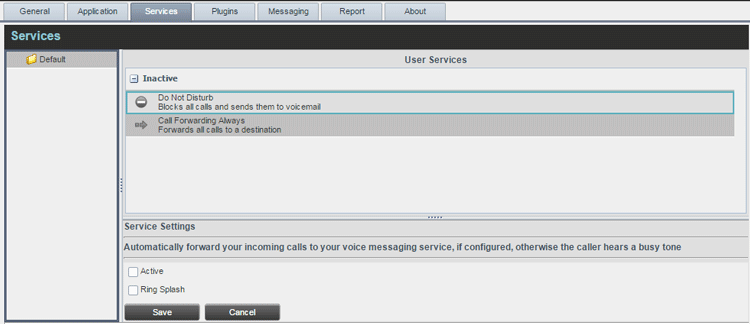
- If you checked the Active box for the Call Forwarding Always service: in the Forward To text box, enter the phone number to forward your call to.
- Click Save.
