- Home
- Knowledge Base
- Basic Features in Call Control Menu
- Music/Video On Hold
The Music/Video On Hold feature allows you to set your own custom music or video files that are played when a remote party is held, parked, or camped on. If you choose, you can also disable this feature so your callers do not hear or see anything while on hold.
Manage Music/Video On Hold Settings
- Log in to ucx.telepacific.com.
- Click Call Control on the left-hand menu.
- On the Call Control page, click the Music/Video On Hold link in the Basic column.
- The Music/Video On Hold page opens.
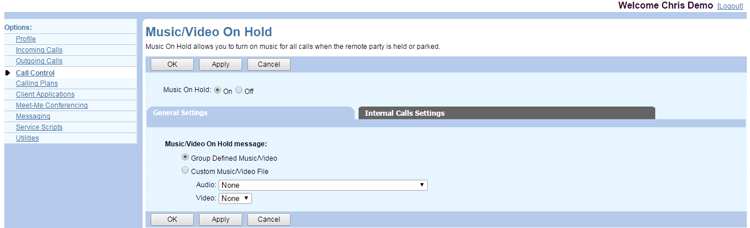
- Enable or disable Music/Video On Hold. The service defaults to On, which means the caller hears music when placed on hold. If you set this service to Off, the caller hears silence.
- Select the type of music/video on hold. Select Group Defined Music/Video if you want to use the group-defined media source. Select Custom Music/Video file to use your own music and (if the Video on Hold User feature is assigned) video files. The drop-down boxes for Audio and Video show the files that are in your Announcement Repository.
- (Optional) Click the Internal Calls Settings tab to define custom settings for internal calls. If the Use Alternate Source for Internal Calls box on this tab is unchecked, the settings on the General Settings tab will also apply to internal calls.
- Click OK or Apply to save changes, or Cancel to exit without saving.
Deactivate Music/Video On Hold From the Phone
You can deactivate Music/Video On Hold on a per-call basis by dialing * followed by the feature access code that has been assigned to this service.
