- Home
- Knowledge Base
- Manage Calls in Receptionist Client
- Place and End Calls in the Receptionist Client
Receptionist provides you with several ways in which you can make calls. When you dial a number or contact, the call appears in the Call Console as Incoming Local.
Place a Call to an Existing Contact
- In the Contacts pane, expand the directory from which you want to dial a contact.
- Click on the contact to expand it and click CALL for that contact. If there is more than one number available for a contact, use the drop-down arrow next to CALL to select from the available numbers for the contact.
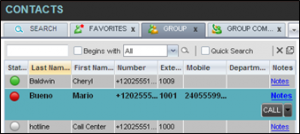
- Your phone rings. When you answer the phone, an outbound call is placed.
Speed Dial
In the Contacts pane, expand the Speed Dial panel. Click the contact to expand it, and click CALL.
Dial an Ad Hoc Number
You use the Dialer to place a call to an ad hoc number.
![]()
- In the Dialer, enter the phone number and click Dial
 . The call appears in the Call Console as Incoming Local and your phone rings.
. The call appears in the Call Console as Incoming Local and your phone rings. - Click ANS for that call. An outbound call is placed and the call state changes to Outgoing.
Redial a Number
Receptionist keeps up to ten most recently dialed numbers. To redial one of the recently dialed numbers:
- In the Dialer, place the cursor in the text box and start entering a number. A list of recently called numbers that start with the entered digits appears.
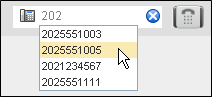
- Select the number to dial and click Dial
 .
.
Alternatively, click the Redial button and select the number from the list that appears.
Dial from Call History
- In the Call Console, click Call History
 . The Call History dialog box appears.
. The Call History dialog box appears.
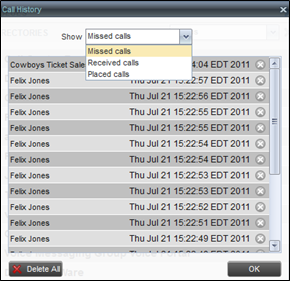
- From the Show drop-down list, select the grouping you want.
- Scroll through the list of call logs to find the entry you need.
- Click the entry to expand it, then click CALL.
End a Call
Click the END button on a call for it to end. The call is removed from the Call Console.
NOTE: If the call has not yet been answered, then the calling party continues to ring until there is no answer, another applicable timer expires, or the user hangs up.
Related Articles
-
Transfer Calls in the Receptionist Client
- 5817
-
Call States in the Receptionist Client
- 1807
-
Use the Receptionist Client to Answer Calls in Queues
- 3400
-
Record Calls in the Receptionist Client
- 1783
-
Manage Conference Calls in the Receptionist Client
- 1652
-
Use the Receptionist Client to Barge In on a Call
- 1572
