- Home
- Knowledge Base
- Advanced Features in Call Control Menu
- Video Add-On
NOTE: This feature requires additional provisioning for full functionality. See your administrator for details.
Video Add-On allows you to configure a video-capable device in addition to your phone. The configured device will be used when you place or receive a call to a person that has video capability.
Even if your primary device includes video capability, you can use this feature in conjunction with our Remote Working solution. For example, if you have a traditional phone in your home office, you can use Video Add-On to receive the video portion of a call on your home’s computer screen.
If you activate this feature, you must have a video device that is turned on and reachable by the system to receive video.
NOTE: When you make a call with the Video Add-On service activated, it takes longer to start the call because the video is being set up. You can specify the length of the wait using the Maximum Originating Call Delay function.
- Log in to ucx.telepacific.com.
- Click Call Control on the left-hand menu.
- On the Call Control page, click the Video Add-On link in the Advanced column.
- The Video Add-On page opens.
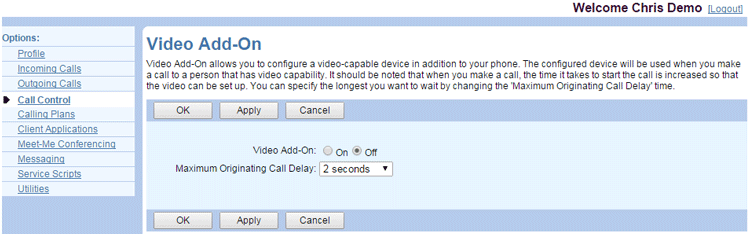
- To turn your video device on or off, select On or Off.
- Set the maximum delay you want to wait for a video device to “answer” on outgoing calls. For Maximum Originating Call Delay, select a time from the dropdown list. The default time is 2 seconds.
NOTE: For outgoing calls, if the video device cannot “answer” in the time you allot for the Maximum Originating Call Delay, the call goes through with the audio portion only. If you need to manually accept the video (by clicking a button on your screen, for example), you may want to increase this delay.
- Click OK or Apply to save changes, or Cancel to exit without saving.
Related Articles
-
Call Recording
- 0
-
Quick Reference Guide – Anywhere
- 2039
-
Anywhere
- 4405
-
Executive
- 2786
-
Executive-Assistant
- 2001
-
Zone Calling Restrictions
- 1825
