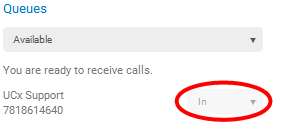- Home
- Knowledge Base
- Agents
- Call Center Agent Login from UCx for Desktop
This function is only available to users who are assigned to at least one Call Center queue.
If you are a Call Center agent, you can use the UCx for Desktop application to log in to your assigned queues.
View Call Queues
Click on ![]() Settings, then select
Settings, then select ![]() Services in the top drop-down. The Queues pane displays your assigned queues.
Services in the top drop-down. The Queues pane displays your assigned queues.
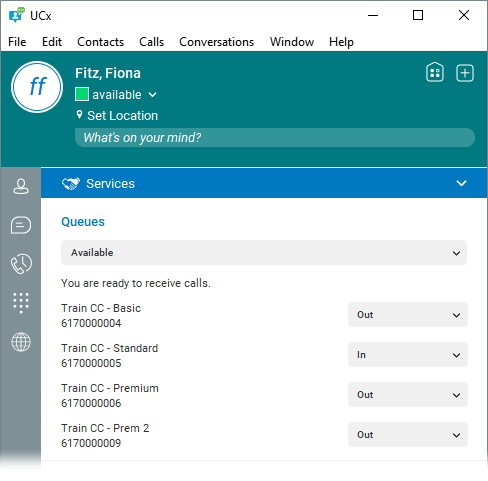
Set Automatic Call Distribution (ACD) Status
Set your ACD state with the dropdown in the Queues pane: Sign-In, Available, Wrap-Up, Sign-Out, or Unavailable. When you select an ACD state, the text underneath the dropdown indicates whether or not you will receive incoming Call Center calls.
Receiving Call Center Calls with UCx
When you are logged in to a Call Center through the UCx for Desktop application, you’ll see a pop-up notification for each inbound call to the queue. It’s exactly the same as the pop-up notification for direct-dialed calls, except that the notification also includes the name of the queue.
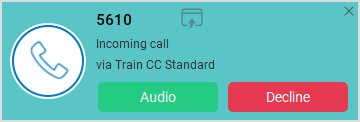
Join Call Queues
Most Call Center agents do not need to adjust this setting, and it is commonly restricted. If you need this functionality, contact your Call Center supervisor or system administrator.
In the Queues pane: Click the drop-down next to the name of the queue you want to join, then select In. Repeat this process for each queue you want to join.