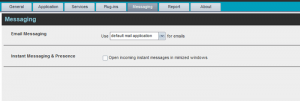- Home
- Knowledge Base
- Settings in Call Center Client
- Call Center Settings – Messaging Tab
The Messaging tab of the Call Center Settings page allows you to configure various messaging options for Call Center. Currently, e-mail messaging and instant messaging are supported.
E-mail Messaging
These options allow you to specify the mail client you use for sending e-mail messages.
From the drop-down list, select the mail client to use for e-mails.
If you selected the custom Simple Mail Transfer Protocol (SMTP) option, you also need to configure the following options:
- Display Name – This is the name that is displayed in the From
- Reply to Address – This is the address where reply messages can be sent.
- Default Subject – This is the subject that appears by default when you generate an e-mail message in Call Center.
- SMTP Host – This is the OP address of the SMTP host.
- SMTP Port – This is the port of the SMTP host.
- Outgoing SMTP Server requires Authentication – When this option is set, authentication is required to send e-mails.
- Username – This is the name you must enter to authenticate yourself.
- Password – This is the password part of your authentication credentials.
- Mail Type – This is the type of mail to use.
- Mail Template – This is the mail template to use.
Instant Messaging and Presence
Check this option if you want the Chat windows that appear when you receive an instant message to appear minimized by default.