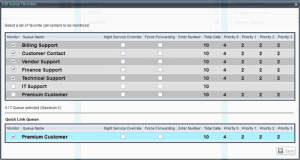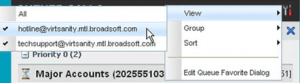- Home
- Knowledge Base
- Manage Calls in Call Center Client
- Call Center Supervisor – Monitor Call Centers
As a Call Center Supervisor, you can select up to five call centers to monitor. You view the monitored call centers in the Queued Calls pane.
Select Call Centers to Monitor
The Edit Queue Favorites dialog box appears.
- Select the Monitor check boxes in the rows of the call centers to monitor. Note that the Quick Link Queue can only be selected for monitoring from the Dashboard.
If you select a queue that you are currently monitoring as the Quick Link Queue, the queue stops being monitored as the Quick Link Queue when you save your changes; it is monitored as a regular queue.
- Click Save.
NOTE: If you click the Close button Upload/Insert Image: Close-button.png in a call center panel in the Queued Calls pane, it closes the panel but does not stop monitoring the call center. To stop monitoring a call center, uncheck the Monitor check box for the call center in the Edit Queue Favorites dialog box.
Modify Number of Calls to Display
For each Standard call center that you are monitoring, you can modify the maximum number of calls to be displayed. For each Premium call center, you can modify the maximum number of calls that can be displayed in each priority bucket. The total number of calls to display for a call center cannot exceed 50.
- In the Queued Calls pane, click Options
 and select the Edit Queue Favorite Dialog option. The Edit Queue Favorites dialog box appears.
and select the Edit Queue Favorite Dialog option. The Edit Queue Favorites dialog box appears. - For each Standard call center you are monitoring, set the total number of calls to display.
- For each Premium call center you are monitoring, set the number of calls to display in each priority bucket. The total number of call in all priority buckets cannot exceed 50.
Show or Hide Call Center Panels
You can show or hide call center panels for monitored queues. This is not the same as selecting queues to be monitored.
To show/hide call center panels:
- In the Queued Calls pane, click Options
 .
. - Select View and then select or unselect the names of the call centers. To show or hide all call centers, select or deselect All.
Alternatively, to hide a call center, click the Close button ![]() . The call center is removed from the display but it continues to be monitored.
. The call center is removed from the display but it continues to be monitored.
NOTE: This does not apply to the Quick Link Queue. When you click the Close button for the Quick Link Queue, the queue is no longer monitored.
View Queued Calls
You can selectively expand or collapse call center panels to show or hide calls in the monitored call centers. To view queued calls for a call center: Click the Expand button ![]() for that call center.
for that call center.
To view call details of a selected call, click on that call.
Related Articles
-
Make Outbound Calls from the Call Center Client
- 2712
-
Hold, Transfer, and Camp Calls in the Call Center Client
- 6341
-
Call Center Supervisor – Manage Calls in Queues
- 3246
-
Use Call Center Client to Answer & Manage Inbound Calls
- 3540
-
Monitor and Barge In on Call Center Agent’s Calls
- 3024
-
Enable Night Service Override or Forced Forwarding
- 1816