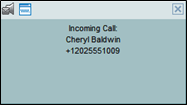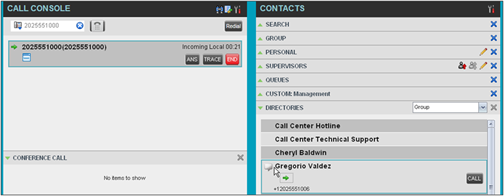- Home
- Knowledge Base
- Manage Calls in Call Center Client
- Use Call Center Client to Answer & Manage Inbound Calls
With Call Center, you can answer calls manually or have your phone automatically answer incoming calls. Here’s how:
Answer a Call from the Call Console
Inbound call information is always visible in the Call Console. To answer an incoming call, move the mouse over the call and click ANS.
NOTE: Double-clicking a call does not answer it.
Call Notification Pop-Up
If the Call Notification feature is enabled, a Call Notification pop-up window appears when you receive an inbound call. To answer a call from the pop-up, click anywhere on the text in the window.
For calls to your direct number or extension, the pop-up displays the caller’s name and phone number.
For calls from a call center, the pop-up displays the caller’s name and phone number, the call center’s name, the caller’s wait time, and the number of calls in the queue.
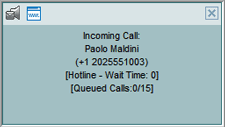
For diverted calls (calls that were forwarded or transferred before being delivered to you), the pop-up also displays the diversion information.
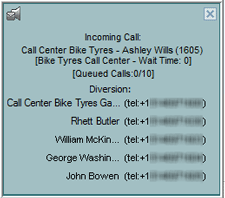
NOTE 1: You will not receive call notifications if the browser running Call Center has more than one tab open.
NOTE 2: If calls come within eight seconds of each other, the Call Notification pop-up window only appears for the first call of that series.
Drag and Drop Calls
If an inbound call involves a contact in your directories, the fastest way to handle it is to drag-and-drop it from the Call Console pane onto the contact in the directory. As you drag the call over, a green arrow appears. When you drop the call onto the contact, no action is taken on the call. The target contact expands, and you can select the action button for the operation you want to perform on that call.
Auto Answer
NOTE: The Auto Answer feature may be enabled manually in the client OR by your administrator on the server. If this feature is enabled by your administrator, do not use this Auto Answer button.
When Auto Answer is enabled, your phone automatically goes off-hook when it is alerted. This feature is typically used by agents who use headsets with their phones and answer a high volume of calls.
To enable this feature, click Auto Answer ![]() in the Call Console. The button changes to
in the Call Console. The button changes to ![]() to indicate that Auto Answer is on.
to indicate that Auto Answer is on.
End a Call
Click END for that call.
NOTE: If the call has not been answered yet, the calling party continues to ring until there is no answer, another applicable timer expires, or the user hangs up.
Related Articles
-
Make Outbound Calls from the Call Center Client
- 2712
-
Hold, Transfer, and Camp Calls in the Call Center Client
- 6341
-
Call Center Supervisor – Manage Calls in Queues
- 3245
-
Monitor and Barge In on Call Center Agent’s Calls
- 3023
-
Call Center Supervisor – Monitor Call Centers
- 2401
-
Enable Night Service Override or Forced Forwarding
- 1815