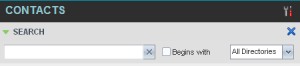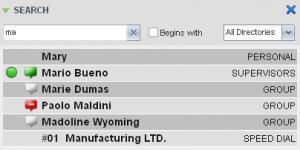- Home
- Knowledge Base
- Manage Contacts in Call Center Client
- Search for Contacts
The Call Center Client’s Search panel, located within the Contacts pane, allows you to search for specific contacts in your directories.
Search for Contacts
- In the Search text box, enter the text you want to search for and press ENTER. You can enter partial information, such as part of a name or phone number. For example: if you do not remember whether Mary’s last name is spelled “Shelley” or “Shelly,” enter “Shell” and either name is returned.
- To restrict the search to contacts that start with the entered text, check the Begins with box.
- From the drop-down list, select the directories to search.
- Press ENTER. The text you enter is matched against all attributes of every entry in the selected directories.
- To clear the search results, click Reset
 .
.
NOTE: The search is not case-sensitive. For example, a search for “Ann” and “ann” returns the same results.
Search results are displayed in the Search panel. Each contact is listed with the name of the directory where they were found.
Directories are searched in the following order: Supervisors, Agents, Group/Enterprise. Duplicate search results in these directories are not displayed; the first match for a given contact is displayed. Duplicate search results in other directories are displayed.
Contact entries displayed in search results follow the same rules as if that entry were accessed in its own directory. This allows you to perform any operations directly from the search results.