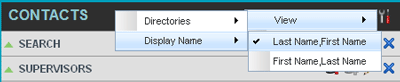- Home
- Knowledge Base
- Manage Contacts in Call Center Client
- Manage Directories in the Call Center Client
In the Call Center Client, you can decide which directories to show in the Contacts pane, in the Directories panel (on their own or with other directories), and below the Call Console.
Show or Hide Directory in Contacts Pane
- In the Contacts pane, click Options
 .
. - Select View, Directories, and then select or unselect the directory to display/hide. To display all directories, select All.
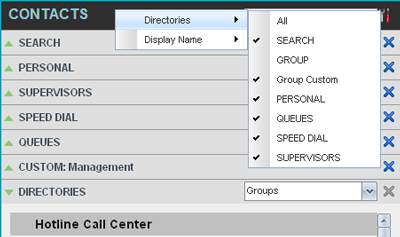
- To hide a directory, you can also click the Close
 button for that directory.
button for that directory.
NOTE: You cannot close the Directories panel.
Show Directory in Directories Panel
In the Directories panel, select the directory to display from the drop-down list. To display all directories, select Show all.
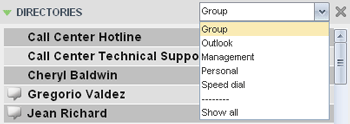
Display Directory Below Call Console
- In the Directories panel, select Show all.
- Click the Pullout Directory
 button for the directory to display.
button for the directory to display. - The directory appears below the Call Console.
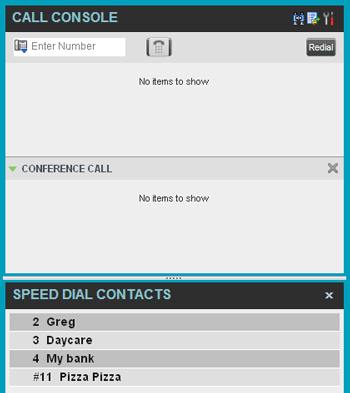
- To close the directory, click the Close
 button.
button.
Show or Hide Directory Content
By default, your directories are collapsed, with only the title bar visible. You can selectively expand the directories that you want to use by clicking the Expand/Collapse ![]() button for that directory.
button for that directory.
Select Display Order
Contacts in the Group/Enterprise, Agents, and Supervisors directories can be sorted by first name or last name. Your selection applies to all of these directories. You cannot specify the display order for each directory individually.
To specify the contacts’ display order:
- In the Contacts pane, click Options
 .
. - Select View, then Display Name, and then the order in which you want to display the contacts: Last Name, First Name or First Name, Last Name.